Connect Form with SMTP Mailing
Use SMTP Integration in Aliveforms
Connect with SMTP Mailing in Aliveforms
Aliveforms provides the flexibility to connect forms with third party SMTP mailing, allowing you to send emails using Simple Mail Transfer Protocol (SMTP) upon form submission.
Prerequisite
- Account of mailing service with
SMTPe.g. Hostinger.
Create new SMTP Integration
- To create a new SMTP integration in Aliveforms, either click on
New Integrationfrom the dashboard or browseIntegrationsand click theNewbutton. - Select
SMTP Integration.
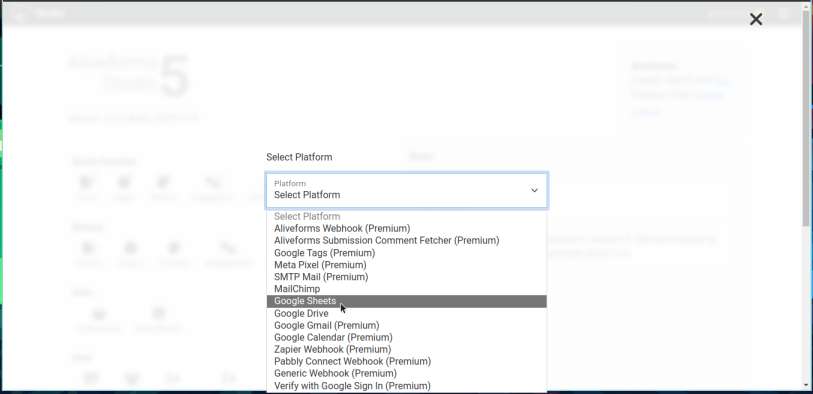 * Select `SMTP Integration`
* Select `SMTP Integration` Setup in Aliveforms
In the Aliveforms Integration Editor, SMTP integration setup requires:
- Connection
- Template
- Collection Tags
Configuring
- Start by providing SMTP credentials. Check your service provider for these.
- SMTP Host
- SMTP Port
- SMTP username
- SMTP Password
- Security

Email Template
This is the body of the email that will be sent. You can use text and collection index to make dynamic content.
Collection Index In the form, the screens that are marked collectable have an index. For example:
| Screen Index | Screen | Collectable | Collection Index |
|---|---|---|---|
| 0 | Welcome (info) | No | |
| 1 | Email (text input) | Yes | 0 |
| 2 | Ok (info) | No | |
| 3 | Name (text input) | Yes | 1 |
- Email is
[[COLLECTION.0]] - Name is
[[COLLECTION.1]]
If a screen is in a Compound screen (e.g., Contact, Address, Compound Inputs, Dynamic List), provide a sub-index.
Collection Tags
Collection tags are used to configure dynamic information for the SMTP integration. Form SMTP integrations, collection tags include FROM_NAME, FROM_EMAIL, TO_NAME, TO_EMAIL, SUBJECT.
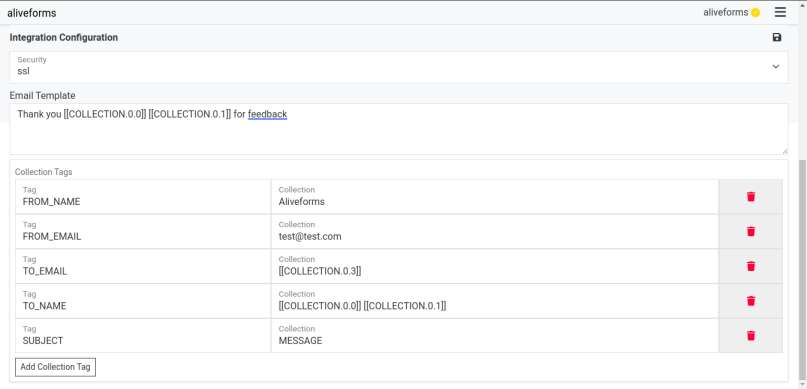
In SMTP Integrations, there are 3 collection Tags SUBJECT The subject of email. it can be text or dynamic input from collection tag.
TO_NAME It is the name to whom email is sent. It can be visitor name or your own to get notification. It can be text or dynamic input from collection tag.
TO_EMAIL It is the email address to whom email is sent. It can be visitor email or your own to get notification. It can be text or dynamic input from collection tag.
FROM_NAME It is then name from whom email is sent. It should be your email.
FROM_EMAIL It is email address from whom email is sent. It should be your email.
Save the Integration
Click on the Save icon to save the integration data.
Connect Form with SMTP Mailing
- Edit the form where you want to use SMTP mailing.
- Open
Integrationssettings. - Select your SMTP integration and click apply.