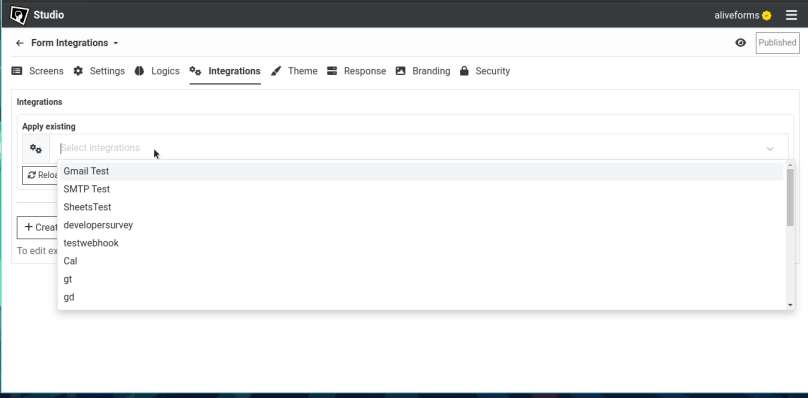Connect form with Google Sheets
Use Google Sheets integration in Aliveforms
Connect with Google Sheets in Aliveforms
Aliveforms allows to easily connect forms with Google Sheets by integrating Google Sheets to store form submission data in Google Sheets.
Prerequisite
- Connection of platform
Googlecreated. Learn how to create. - If using service account in connection then sheet in Google Sheets created and the link of Google Sheet. Also, service account should have
Google Sheets APIandGoogle Drive APIenabled and email address must have editor access to sheet.
Create new Google Sheets Integration
- To create new Google Sheets integration in Aliveforms, Either click on
New Integrationfrom dashboard or browseIntegrationsand clickNewbutton.
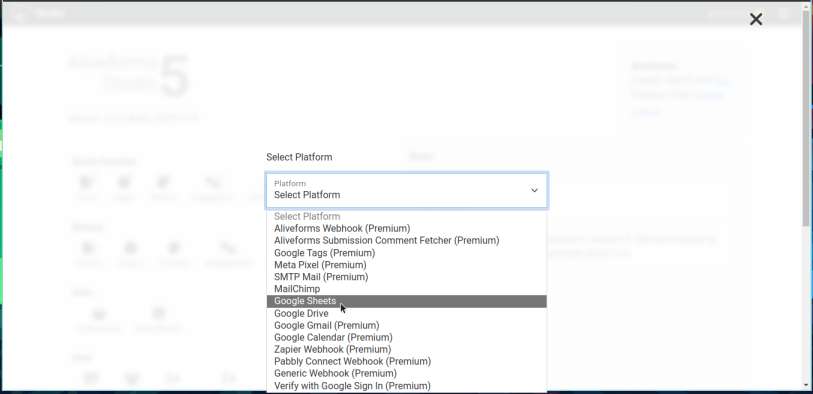
Setup in Aliveforms
In Aliveforms Integration Editor, Google Sheets integration setup requires
- Connection
- Mode
- Sheet in Google Sheets
- Sheet Name
- Range if mode is not
Read
Configuring
- Start by selecting connection from dropdown. If you have not created one, create new.
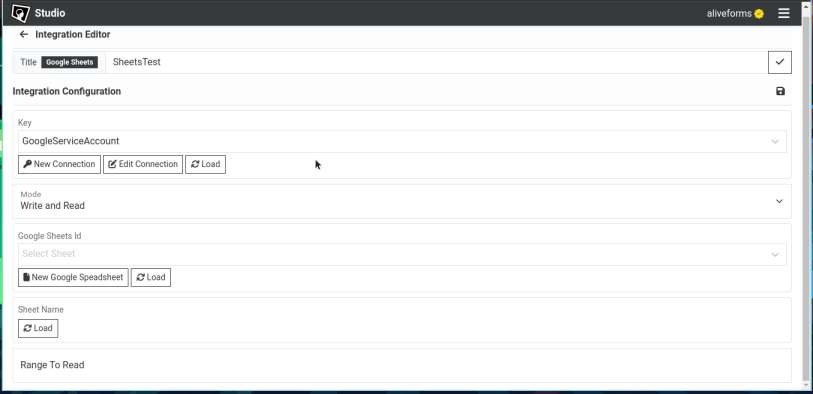
Google Sheets ID
- If connection is authenticated with Oauth, click on Load to load list of sheets. Note that it will load sheets only those are created within Aliveforms.
- If your sheet is not in list or connection is authenticated with service account, obtain and paste the id of sheet.
- You can obtain Google Sheets ID by opening the sheet in browser and copy the address of it. It will be in following format.
https://docs.google.com/spreadsheets/d/yyyyyyyyyyyyyyyyyyyyyyyyyyyy/edit#gid=xxxxxx
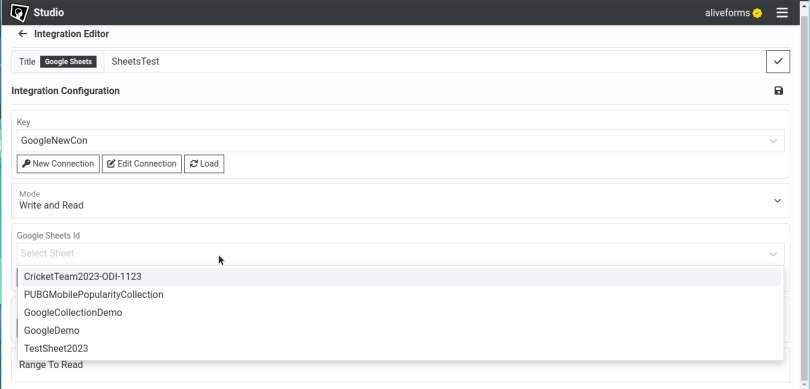
Mode
It is the purpose of integration. It can be one of these
- Write
- Read
- Write and Read
Note that in case of write and read, first data is written and then read from range provided in range text box.
Range
If mode is set to read or write and read, range of cells is required to read data from in form of SHEETNAME!START:END Here is example:
Sheet1!F1:F4Sheet Name
This is the name of sheet.
- Select a Google Sheets sheet id first and click on load below Sheet Name dropdown.
Save the integration
Click on Save icon to save the integration data.
Connect form with Google Sheets
- Edit the form where you want to use Google Sheets.
- Open
Integrationssettings.
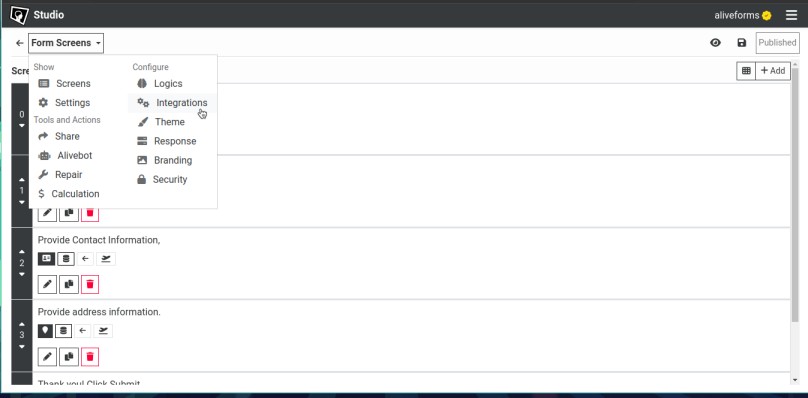
- Select your Google Sheets integration and click apply.