Base Types of Forms
Learn about base types of forms in Aliveforms.
Aliveforms believes in providing full power to user. Aliveforms provides 5 base types of forms for users to create new forms based upon requirements from scratch. For example, you need to collect data and you don't need score calculation or weight calculation etc. there is Generic. If there is element of score calculation, There is type of score calculation form.
Types of forms
When you click on New Form and select Create form from scratch, you are presented with a screen that asks which type of form you want to use.
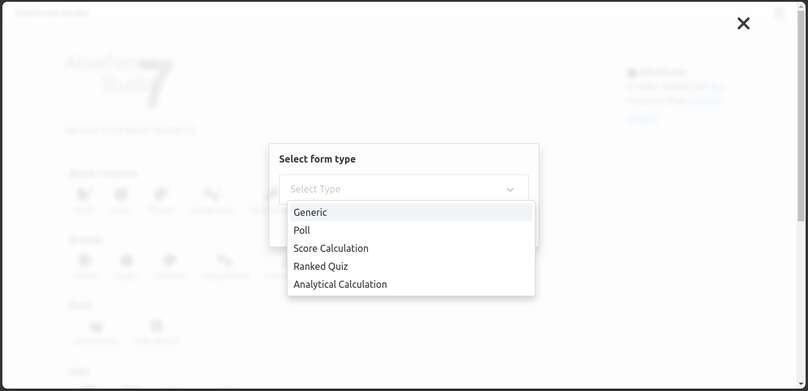
- Generic
- Poll
- Ranked Quiz
- Score Calculation
- Analytical Calculation
Before reading them in details, note these points:
- All types support logic application BUT availability of logic elements is different.
- All types support integration application.
- All types have same screen types, except Polls, polls have only one Multiple Choice Screen.
- The major difference is in how
Multiple ChoiceorListoptions work. - All types, except Polls, support changing flow.
Let's read it in details.
Generic
As the name suggests, it is generic. It is simplest type. It can be used to creating forms for data collection, presentations etc. It does not have scores or weights on options. Although, form creator can use Local Logics emulate that behavior.
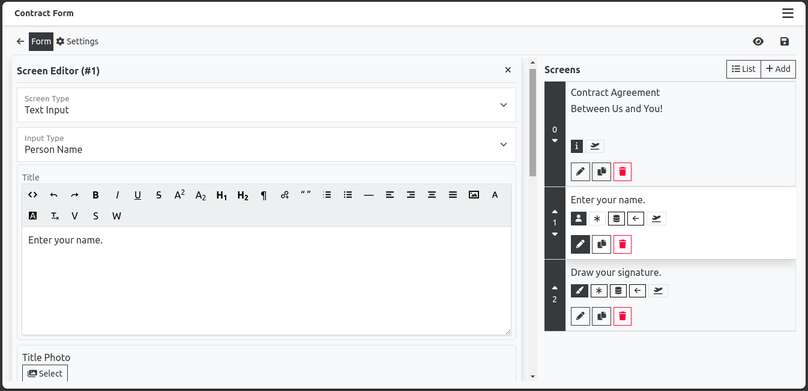
Use cases
- Data Collection
- Lead Generation
- Presentations
- Surveys
- Trivial Quizzes
- Puzzle Games
Poll
Poll is single screen form. It is At the end percentage votes given to each option are shown. Poll have only one Multiple choice screen.
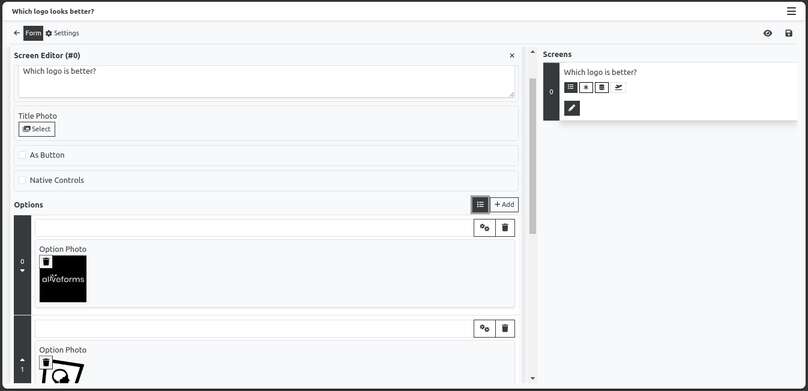
Score Calculation
In this type form has features to add ability to calculate score from user input.
Options
Multiple Choice screen and Dropdown List screen shall have correct option marked by checking checkbox This is correct option. If there are more than one answers, multiple options can be marked correct but make sure allow multiple selection is on because it will be counted as correct if visitor selects all correct answers.
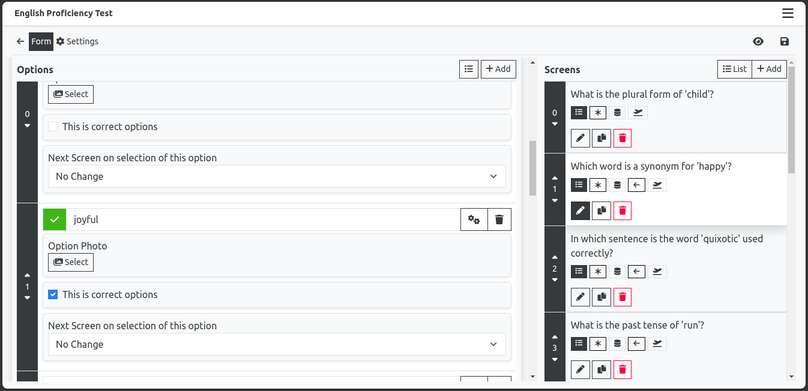
Text Inputs
Text input can be made answerable too by checking checkbox Answerable. Then a correct option is required to be provided.
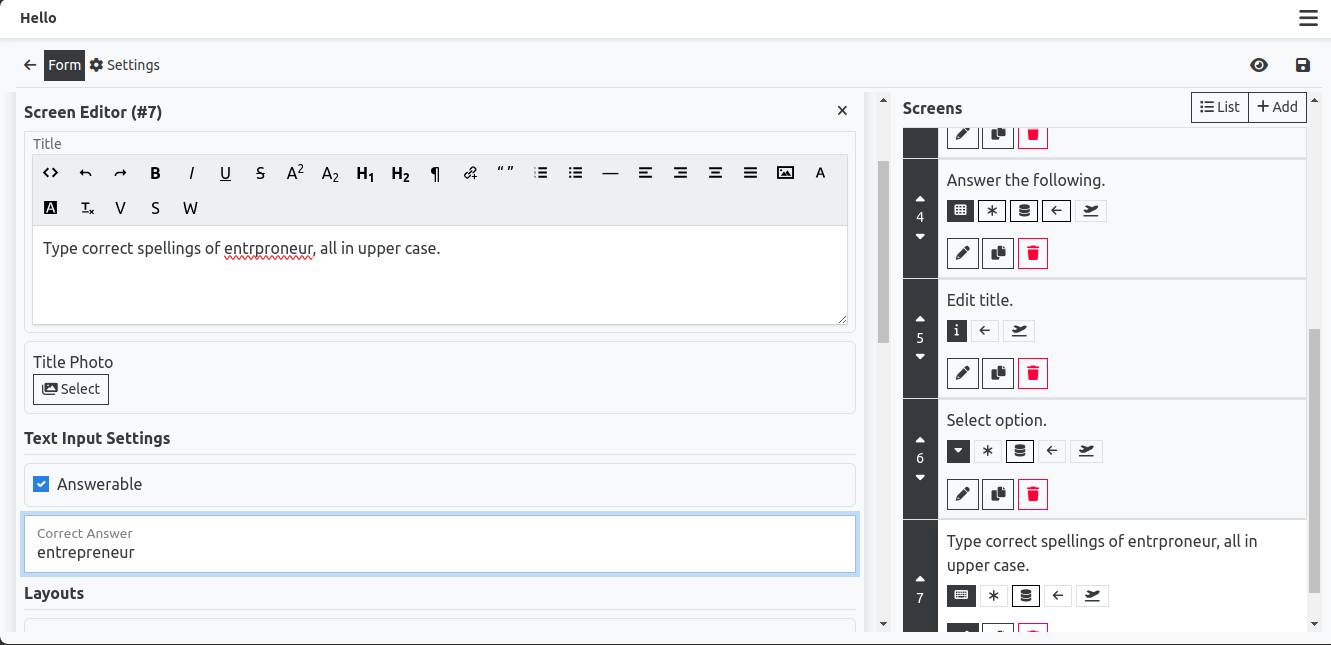
Assigning The Score
Answerable screens must have score assigned to them.
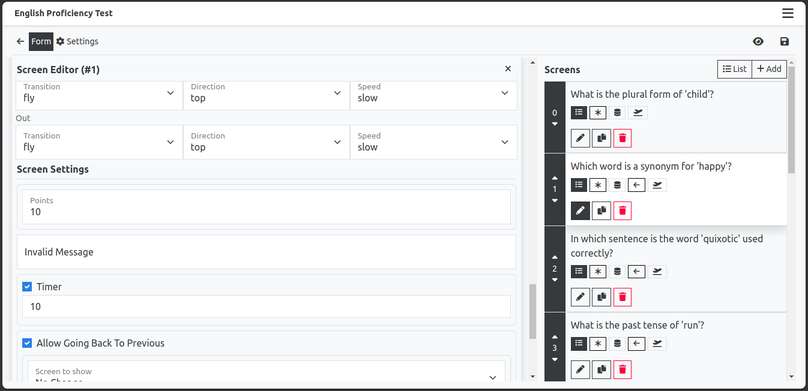
When form is submitted by visitor, scores are calculated on server and shown to user. Form creator can use logic to manipulate the response message.
Similar to Generic form, form creator can use logic to show messages and change flow with logic, but pay great attention to this while planning the quiz. It is recommended if you are using timers, then do not allow going back.
Use cases
- Class Tests
- Grading Tests
- Friendship Dare
- Trivia
- Quizzes
- Flashcards
Ranked Quiz
Ranked quiz forms are similar to Score Calculation forms but they are meant for trivial games, friendship dare and exercises. The difference is that when form is submitted, score and leaderboard is shown to the visitor.
Use cases
- Class Tests
- Grading Tests
- Friendship Dare
- Trivia
- Quizzes
- Flashcards
Analytical Calculation
This is an interesting type. While creating this type of form, form creator assign weight points to each option of MCQ. These weight points can be used with logic to calculate the results. Similar to other types, form creator can use logic to show messages and change flow with logic, but pay great attention to this while planning the quiz.
For example, let's say we want to create a form to calculate the bill. We assign the price to each option and then we can show it using [[SCORE]] or [[SCORE.0]] [[SCORE.1]] in required screens.
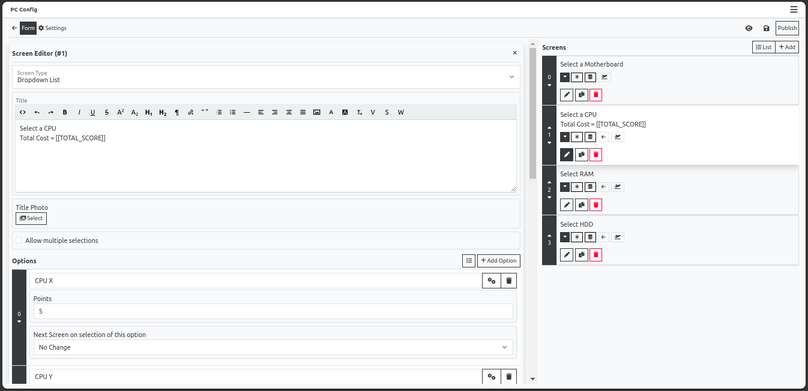
Use cases
- Personality Test
- Product Suggestions
- Price Calculation
- Diagnosis