Protecting Form with Password in Aliveforms
Enhance security and control form submissions with Password
Protecting Form with Password in Aliveforms
Aliveforms provides a simple and powerful feature to enhance the security of your forms by applying password on form, ensuring a more controlled and secure data collection process.
How to apply password on the form.
- Open form in editor where you want to apply password.
- Click on Form Section dropdown.
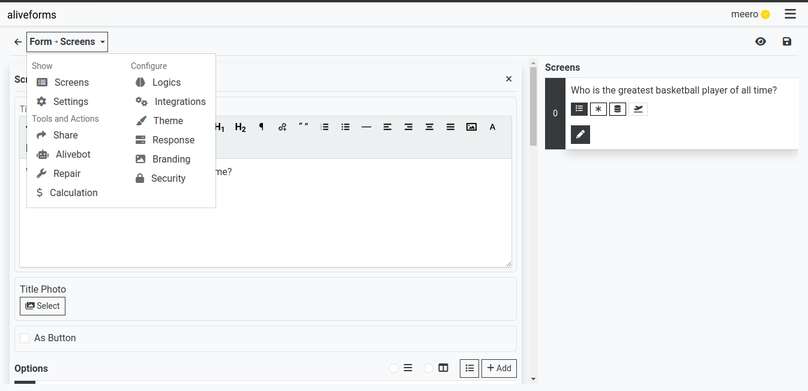
- Click on
Security - Check the
PasswordCheckbox
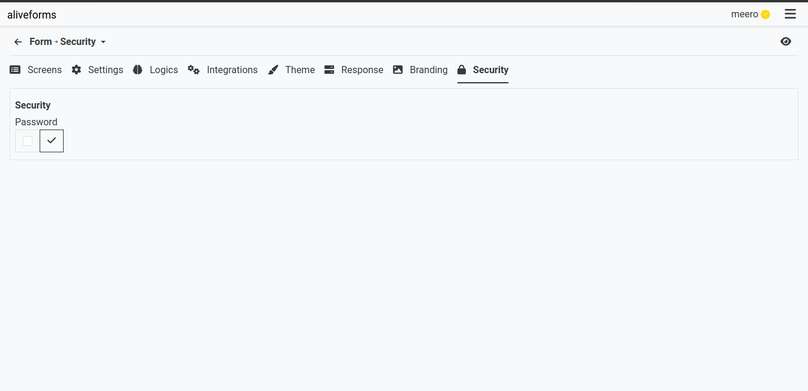
- Type password and click apply.

- Now, when visitor will open form, it will require a password first to attempt the form.
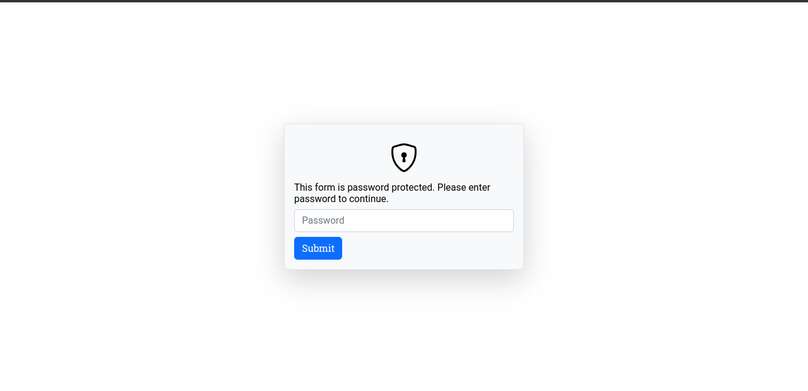
How to remove password on the form.
To remove password from form, simple uncheck the Password checbox and click apply.