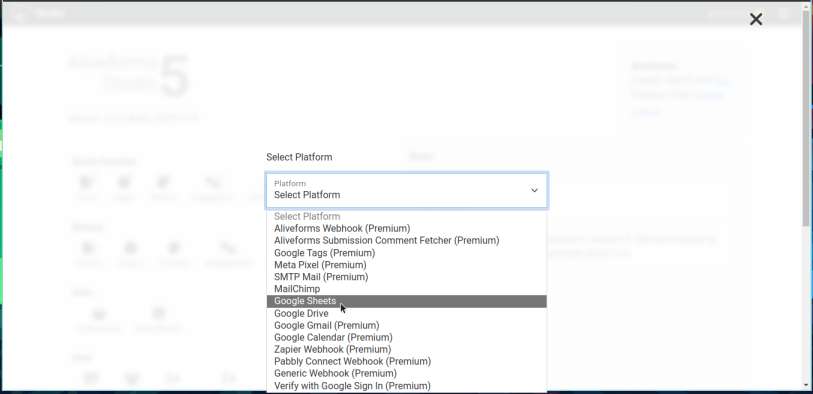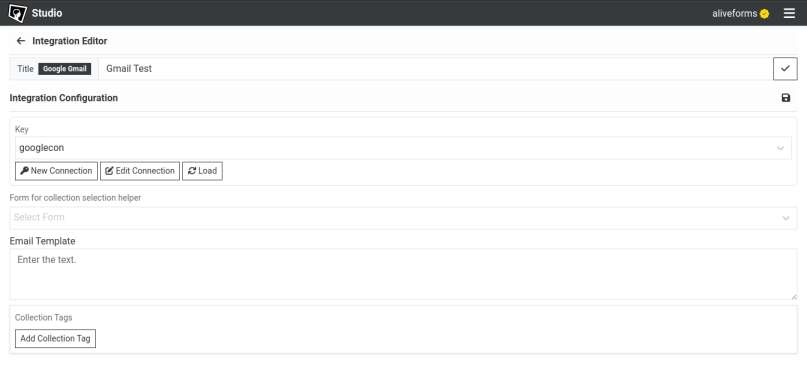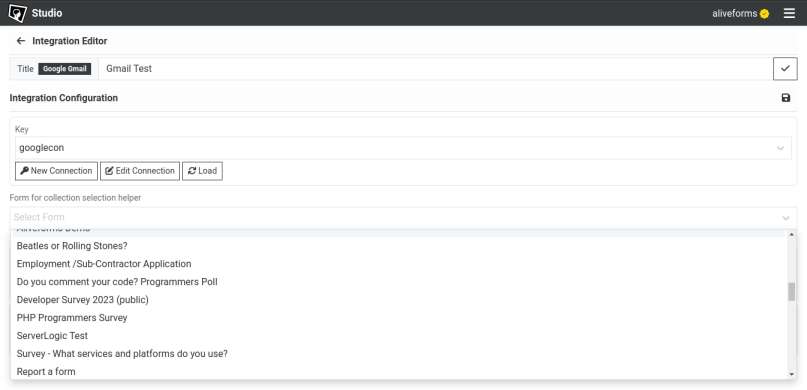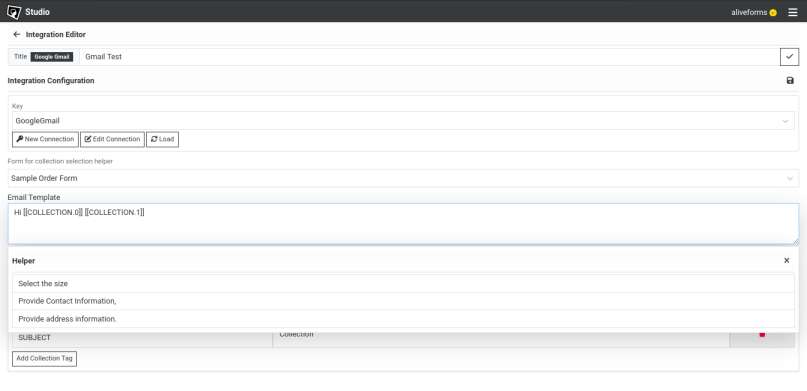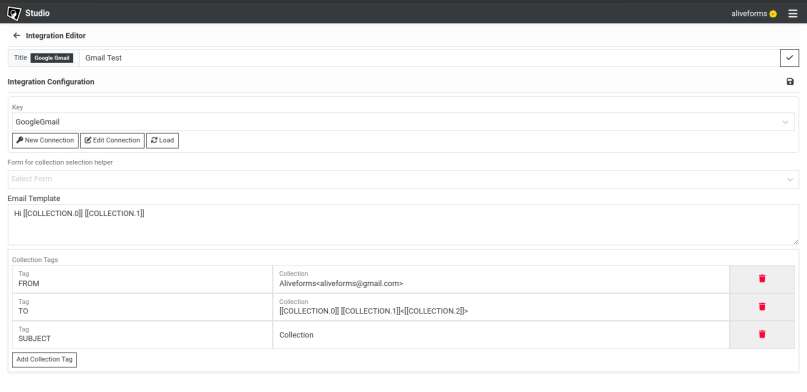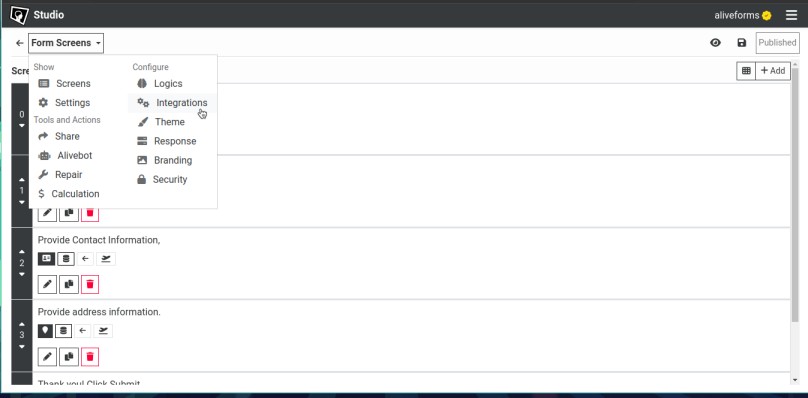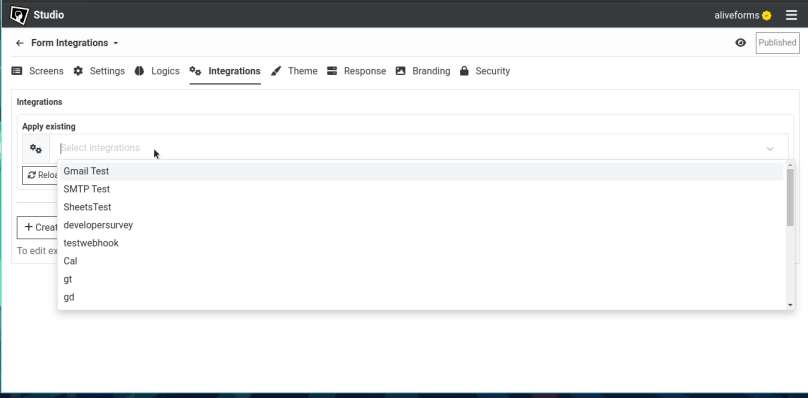Connect with Gmail
Aliveforms allows to easily connect forms with Gmail by integrating Gmail to send emails upon form submission.
Prerequisite
- Connection of platform
Googlecreated. Learn How to Create Google Connection in Aliveforms - If using service account in connection then service account should have Gmail API enable and domain wide delegations enabled.
Create new Gmail Integration
- To create new Gmail integration in Aliveforms, Either click on
New Integrationfrom dashboard or browseIntegrationsand clickNewbutton.
- Select
Gmail Integration
Setup in Aliveforms
In Aliveforms Integration Editor, Gmail integration setup requires
- Connection
- Template
- collection Tags
Configuring
- Start by selecting connection from dropdown. If you have not created one, create new.
Selecting form helper for template format
From form dropdown, you can select the form to autocomplete collection index template format.
Email Template
This is to body of email that will be sent. You can use text and collection index to make dynamic content.
Collection Index In form, the screen those are marked collectable, they have index. form example
| Screen Index | Screen | Collectable | Collection Index |
|---|---|---|---|
| 0 | Welcome (info) | No | |
| 1 | Email (text input) | Yes | 0 |
| 2 | Ok (info) | No | |
| 3 | Name (text input) | Yes | 1 |
- Email is
[[COLLECTION.0]] - Name is
[[COLLECTION.1]]
If screen in Compound screen e.g. Contact, Address, Compound Inputs, Dynamic List, it is required to provide sub index, For example
| Screen Index | Screen | Collectable | Collection Index |
|---|---|---|---|
| 0 | Welcome (info) | No | |
| 1 | Contact (contact input) | Yes | 0 |
- Email is
[[COLLECTION.0.3]] - Name is
[[COLLECTION.0]] [[COLLECTION.1]]
Collection tags
Collection tags are to configure dynamic information for the integration.
In Gmail Integrations, there are 3 collection Tags
SUBJECT The subject of email. it can be text or dynamic input from collection tag.
TO It is to whom email is sent. It can be visitor email or your own to get notification. It can be text or dynamic input from collection tag. it must be in format Name<username@domain.ext>
FROM It is from whom email is sent. It should be your email. It can be text and must be in format Name<username@domain.ext>
Save the integration
Click on Save icon to save the integration data.
Connect form with Gmail
- Edit the form where you want to use Gmail.
- Open
Integrationssettings.
- Select your Gmail integration and click apply.